How to manually install a missing Python library
When you install StoryLiner, and according to the edition you have, some additional Python libraries may also be installed. That’s why a connection to internet is required at installation time.
Previz Edition will install Pillow
Storyboard Edition will install Pillow
Studio Edition will install Pillow, Fpdf2 and OpenTimelineIO
Sometimes, in spite of a strict following of the installation steps (see Installing StoryLiner in Blender), it is possible that one of these libraries do not want to be added to the Python environment of your Blender instance.
In this case, you have to install it manually. This can be done thanks to one of the following approaches.
Check if the library folder exists
In this example, we’ll check whether Pillow is installed. It’s the library that’s most likely to run into problems.
To do so, open a browser, go to the directory of your Blender and open the folder named site-packages. It is located here:
<your Blender root folder path>\<your blender version>\python\lib\site-packages\
Eg: d:\blender\4.4\python\lib\site-packages\
In this folder, if you don’t see a directory called PIL and another one called pillow, it means that Pillow is NOT installed
If those directories are there, you may want to manually delete them and re-install the library. To do so, be sure Blender is not running, select them and press the Delete key.
Approach 1: Installing the library from the Blender Python editor
Open Blender as usual (no need to launch it in Admin mode).
Open a console; it will help you see the installation output messages.
On Mac the console is probably already open with the launch of Blender.
On PC, go to the main menu bar and pick Window, then Toggle System Console. The System Console should pop-up.
In the main menu bar, select the Scripting workspace and go to the Python Console editor (it’s the black editor with green text in it).
Then type the following code line and execute it by pressing Enter:
import bpy
Then create a variable with the path of your Python in this instance of Blender:
python_path = bpy.utils.resource_path("LOCAL") + "\\python\\bin\\python.exe"You can type the name of this variable and press Enter to check it:
python_path
So far your Python editor should look something like this (with your own paths of course):
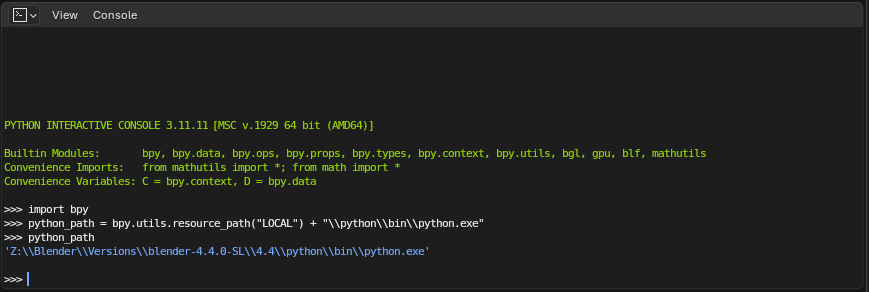
Type the following code line and execute it by pressing Enter:
import subprocessThen type the suitable line to run the installation:
If your missing library is Pillow, type:
subprocess.run([python_path, "-m", "pip", "install", "pillow", "--ignore-installed"])If your missing library is Fpdf2, type:
subprocess.run([python_path, "-m", "pip", "install", "fpdf2", "--ignore-installed"])If your missing library is OpenTimelineIO, type:
subprocess.run([python_path, "-m", "pip", "install", "opentimelineio==0.16.0", "--force-reinstall"])
The command should run for a few seconds. In the log you should see a confirmation that Pillow has been installed and in the file browser you should now see the PIL and pillow folders
For the Pillow library, the Python editor should then look like this:
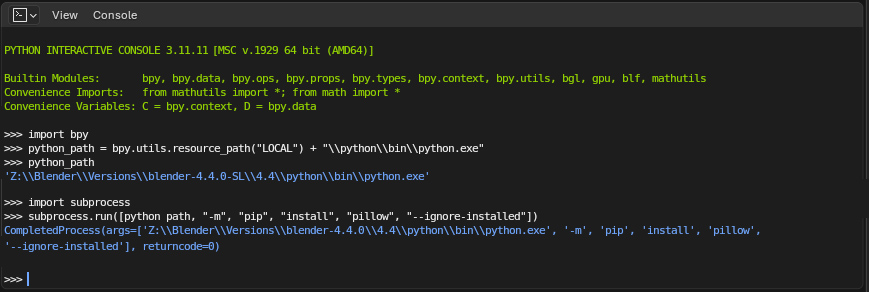
Approach 2: Installing the library with Pip from a command console
If, for some reason, the first approach do not work, it is also possible to install the missing library with Pip, the standard tool to install Python modules.
Note: You need to have a Python environment already installed in your computer so that the Pip command is accessible from the Command window.
This can be done from outside Blender as follow:
Close Blender if it is running.
Open a Command window. On Windows, press the Windows key and type cmd then Enter. The Command panel will pop up.
Get the path of your Blender root folder and replace the text <your Blender root folder path> of the following command line with it. Then press Enter:
pip install Pillow --target="<your Blender root folder path>\\<your blender version>\\python\\lib\\site-packages"
Eg: pip install Pillow –target=”Z:\Blender\Versions\blender-4.4.0\4.4\python\lib\site-packages
The Command window will look like this:
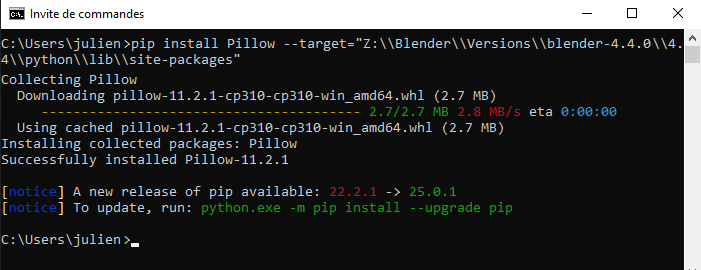
Using a portable version of Blender
On Windows, if none of the 2 approaches described previously work, it can be due to the fact that you have several versions of Blender installed, that they all share the same user settings and add-ons folder and that there is a conflict.
In this case, I recommend you to install a new instance of Blender with a “portable” setup, meaning that this instance will have its own local settings and its own add-ons folder.
To do so:
Download a zipped version of Blender here:
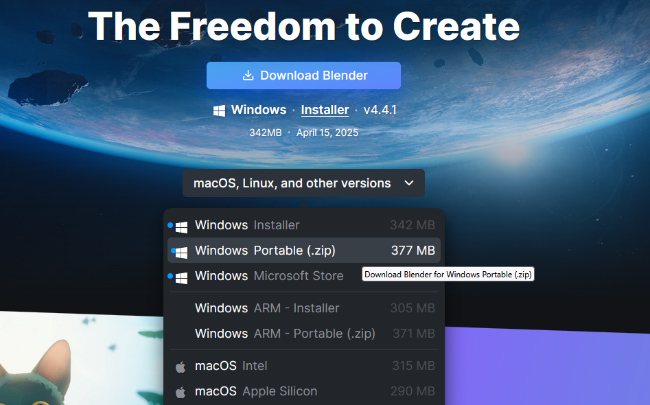
Unzip it wherever you want in one of your drives.
Open its root folder and, near the folder that is named with the Blender version (eg: 4.4, 4.5…) then create a new empty folder and name it “portable”.
As simple as that!
Now you can launch this instance of Blender from the blender.exe file that is at the same folder level, and you can install your add-ons at new as usual.
Keep in mind that in order to install StoryLiner for the first time you have to launch Blender in Administrator Mode !!