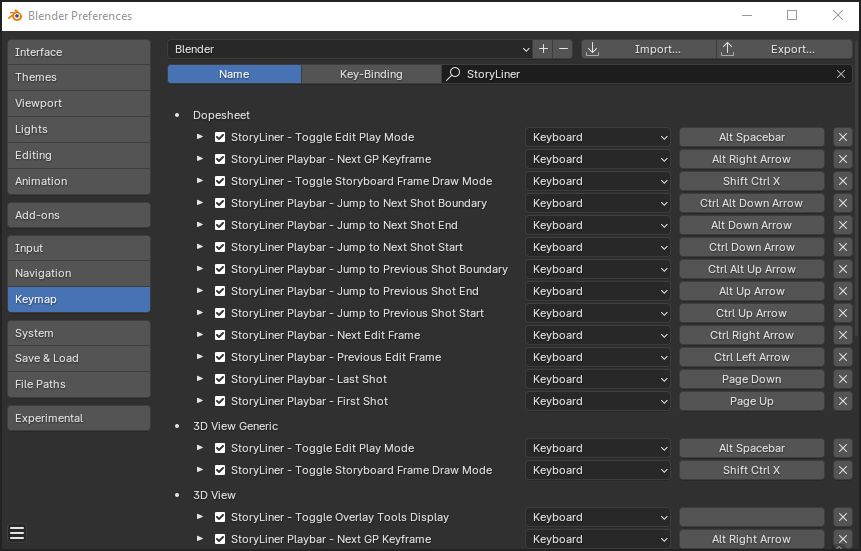Keymap
StoryLiner provides a great amount of keyboard shortcuts to allow you to perform the actions you do often in a fast and straightforward way.
Those keymaps are gathered in categories, such as the general UI, the Playbar, shot editing… Some of them have been declared in several editors so that you can trigger them in a wide context.
Additional settings are provided in the add-on Preferences Keymap section.
To open the Keymap settings from StoryLiner main panel
In StoryLiner, click on the gear icon located at the right side of the title bar and pick “Add-on Keymap…” in the menu to open the Preferences panel and expand the Keymap section.
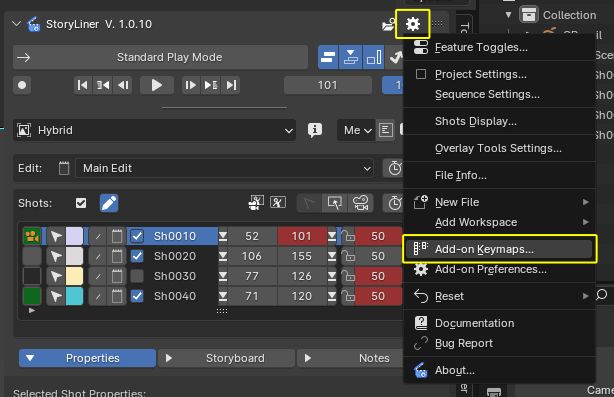
In the Preferences Keymap section
Keymaps for StoryLiners are divided in several categories. The choice for the key mapping ahs been done very carefully in order to provide a fluent and intuitive workflow. Some of them may interfere with those you currently use, such as the Playbar ones, used to navigate in time. Thanks to the buttons below you can visualize them easily and change them at will. You can aslo completely desactivate a category.

To see all the keymaps, press the “Keymaps…” button.