Installation
Supported environment
StoryLiner supports Blender 3.6 up to 4.4. Note that StoyLiner has to be installed as a legacy add-on.
The add-on in developed and actively tested on Windows 11. Community users reported successful usage on Mac and Linux platforms.
Download
Installing StoryLiner in Blender
StoryLiner Light Edition can be installed like most of Blender add-ons. The advanced editions offer far more tools and then need to download some external Python dependencies in order to be fully functional.
Important
When launching the installation of advanced editions for the first time, be sure to match these conditions:
Run Blender with elevated privileges (or in Administrator mode)
Be connected to the internet
Be sure the firewall is not blocking the requests (use OpenVPN or equivalent if needed)
On Blender 4.2 and upper
In Blender 4.2 the structure of the add-on packages changed and those packages then became “extensions”. StoryLiner has not yet been upgraded to that format and will probably never be, due to its complexity and its Python library dependencies. It then has to be installed as a *legacy add-on*.
Launch Blender, open the Preferences panel and go to the Add-ons section.
In that section, at the top right corner, press the dropdown (the UI component with the arrow pointing downward) and choose “Install from Disk…”.
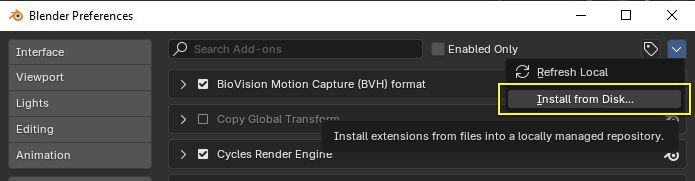
A dialog box opens, pick the StoryLiner zip file you previously downloaded and validate. The add-on will be installed in a common add-ons folder.
On Windows OS this folder is %AppData%\Roaming\Blender Foundation\Blender\4.2\scripts\addons.
Click on the checkbox at the left side of its name to enable it.
If you already have StoryLiner installed on another Blender instance, you can export your preferences from there and import them. See Exporting and importing the Preferences
Once the addon is enabled, a StoryLiner tab is displayed in the 3D viewport N-Panel.
Close Blender and restart it in normal mode.
If you are just updating StoryLiner, installing the new release can be done without going to the Administrator mode.
Watch the detailed steps in the followin video. They are the same for all editions.
On Blender 4.1 and previous versions
Launch Blender, open the Preferences panel and go to the Add-ons section.
Press the Install button located at the top of the panel. A dialog box opens, pick the StoryLiner zip file you previously downloaded and validate. The add-on will be installed.
Click on the checkbox at the left side of its name to enable it.
If you already have StoryLiner installed on another Blender instance, you can export your preferences from there and import them. See Exporting and importing the Preferences
Once the addon is enabled, a StoryLiner tab is displayed in the 3D viewport N-Panel.
Close Blender and restart it in normal mode.
If you are just updating StoryLiner, installing the new release can be done without going to the Administrator mode.
Installing the Light edition:
Installing an advanced editions: