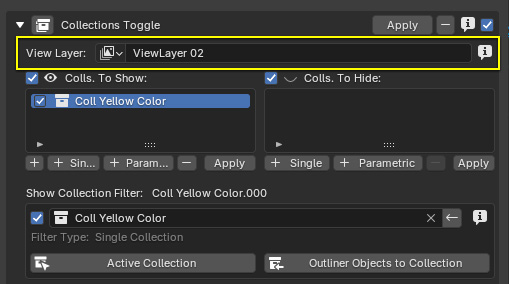Collections Toggle
"With great power comes great responsibility"
"... and great troubles"

"With great power comes great responsibility"
"... and great troubles"

"I’ll be very direct: this feature is very powerful, but depending on the way it is used it can quickly lead to unmanageable content.
Keep in mind that your goal is the story, hence keep the setup as flexible as possible in order to iterate on the story, the way it is told. It will always be time to polish the content displayed by the shots when you are satisfied with the story.So my advices are:
The Collections Toggle feature works very differently from the Objects Toggle one. It can become much more difficult to manage because the visibility state of collections depends not only on the visibility status set for a given shot, but also on the previous shots that were set to current, as well as on the collections that you manually enabled or disabled, on the status of their parents…
A [Collection_Filter_Set] controls the visible and hidden state of one or more collections from the scene for the current shot.
it is made of 2 lists of collection filters, one to specify which collections to set to visible (the “Included Collections”) and one for the collections to hide (the “Excluded” collections).
Note
Collection Filter Sets can only be associated to a [Camera_Shot].
[Storyboard_Shot] do NOT have a Collection Filter Set because this special type of shot has no interaction with the action taking place in the scene.
A Collection Filter is an item of the Collection Filter Set that will define which collections to toggle. According to the Included or Excluded list of the [Collection_Filter_Set] it belongs to, it will display or hide those collections.
2 types of collection filters are available:
Single Collection: This filter allows you to specify - explicitly - which collection to toggle.
All Collections Parametric: This advanced filter let you create some rules, based on names or icon color for example, that will be used to gather all the collections matching them.
To make a shot control the visibility state of some collections, you have to:
Add a Collection Set to this shot,
Add a Collection Filter in at least one of the collection lists, either Include, to force the visibility of a collection, or to Exclude, to force it to get hidden.
Then, when a shot becomes the current one: - filters from the Included list are applied to make specified collections visible - filters from the Excluded list are applied to hide specified collections
At the same time, the shot that WAS the current one (and which is not the current one anymore) will “revert” the state of the collections it manages. .. - collections to display get hidden - collections to hide get visible
Changing the visibility properties of a collection means that the following properties are turned on (collection visible) or off (collection hidden): - Hide In Viewports state (the “eye” icon) - Disabled In Viewports state (the “monitor” icon) - Disabled In Renders state (the “camera” icon)
Note
Collections that are not managed by filters are not affected at all. Their visibility state is then defined by what is manual set in the Outliner.
The visibility state of the parent collection(s) of a given collection is NOT modified by a filter. This means that a collection can be set to visible but will stay hidden if its parents are hidden.
As for most of the features belonging to the Feature Toggles Panel, the Collections Toggle feature do not appear but default in the shot Properties panel. you now have to activate it manually in the Features Toggle panel, this for each layout where you want to see it in.
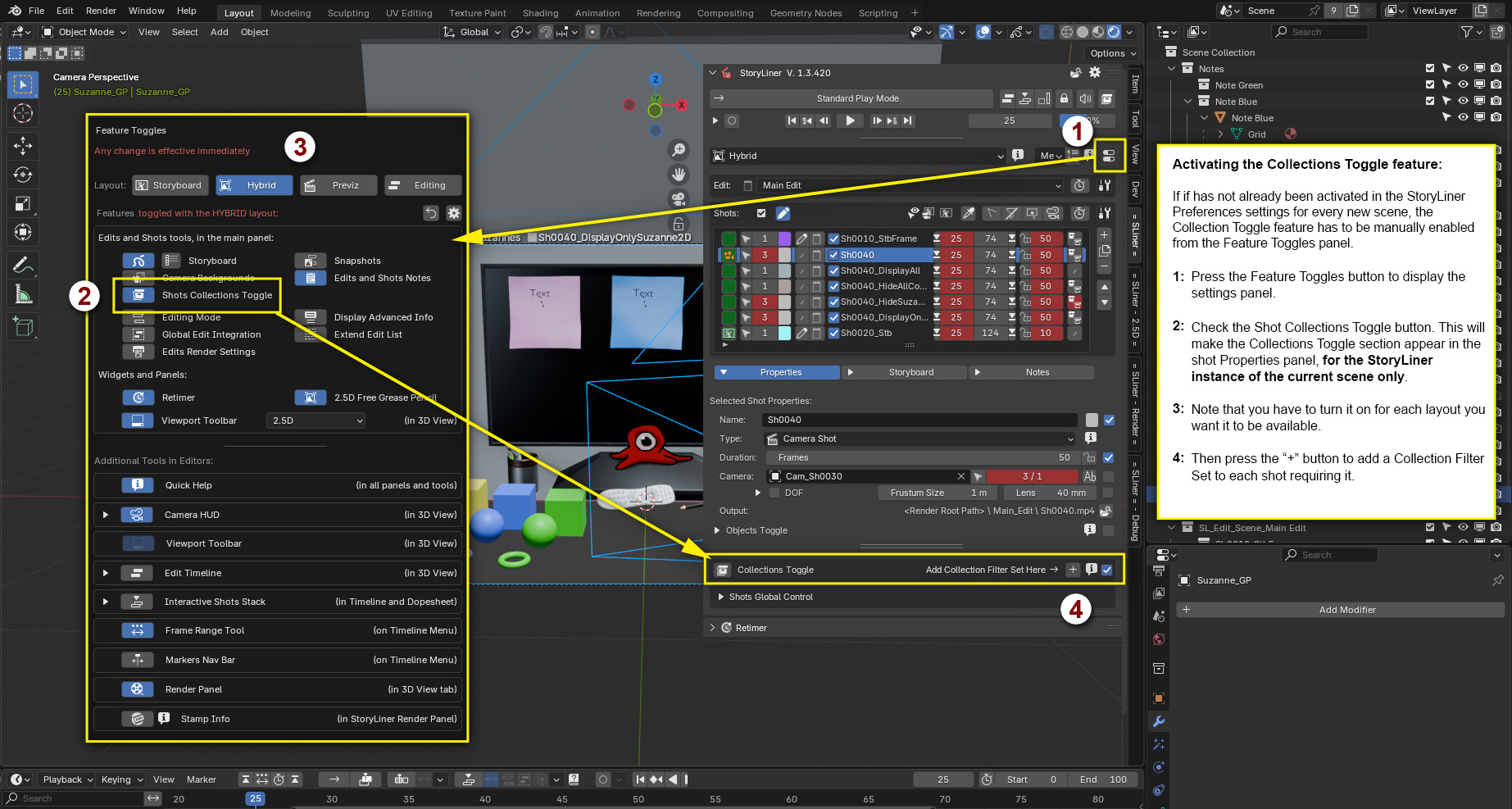
Note
To have the Collections Toggle UI components always visible in the shot Properties panel, you can turn it on in the Preferences panel, in the Features section of the layouts.
The Collections Toggle settings are located in the shot Properties panel.
When no Collection Filter Set exists on a shot, one has to be created by pressing the “+” button.

The Collection Filter Set is made of 2 columns:
the list of filters for the collections to show,
the list of filters for the collections to hide.
Each one of them manages filters, not the collections themselves. A filter can have from simple to more complex rules that will define which collections they should affect. A filter no not directly “show” or “hide” collections, they just return a list of some of them. According to the column they belong to, then those filtered collections are either displayed or disabled from the scene.
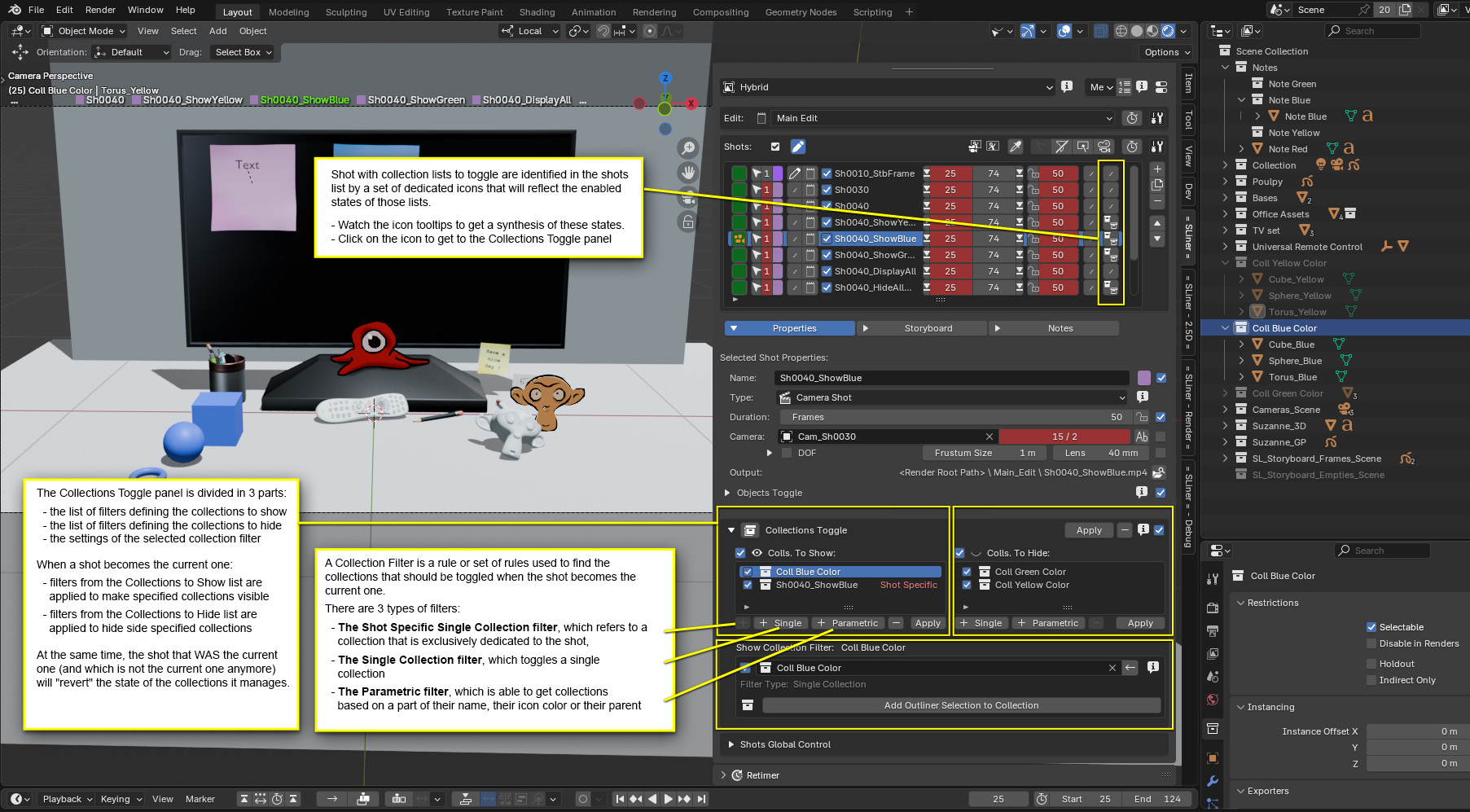
You can define if the collection filters are enabled or not per View Layer. This is quite advanced, but so are the View Layers somehow. A field with the active View Layer is displayed as soon as more that one single View Layer is used in the scene.