Feature Toggles Panel
Feature toggles are a set of toggles that can be triggered to display additional features extending the capabilities of StoryLiner. When activated, a module and its related graphics components will become visible in the main panel, at various places according to its way of working.
Modules are not enabled by default because they can add a significant complexity to the genereal interface of StoryLiner. It is then strongly advised to activate only the ones you need, at the time you need. You can reactivate them at will.
Modules are just UI components. Disabling a module will not change anything in the scene or in the current configuration of StoryLiner.
Opening the Feature Toggles panel
There are 2 ways to open the Feature Toggles panel:
Click on the panel Settings button to open the Settings menu and choose Feature Toggles:
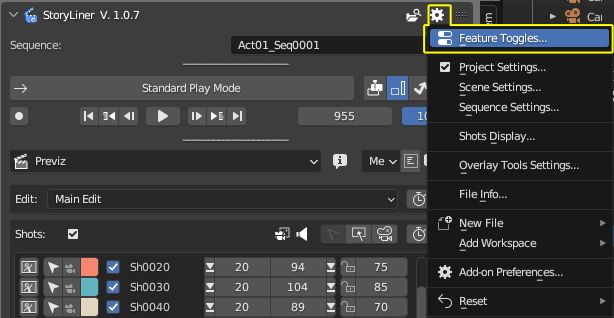
Or directly click on the Feature Toggles button:
This button offers a quick access to the Features dialog box, which you may find convenient when you often toggle some features in order to keep the UI light.
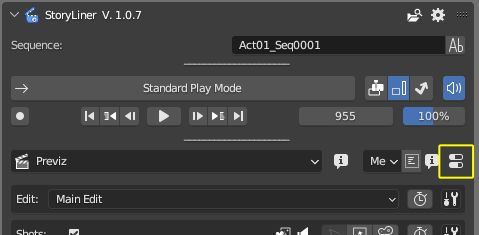
When one of these buttons is clicked, the Feature Toggles panel gets opened.
Configuring the displayed features for the various layouts
Important
When the Features Toggle panel is opened from the StoryLiner main panel, the states of the features is defined for the layouts of the current scene. It will have to be done also for other scenes of the Blender file.
To setup the configuration of each layout for every new scene, do the same kind of manipulation directly from the Preferences panel.
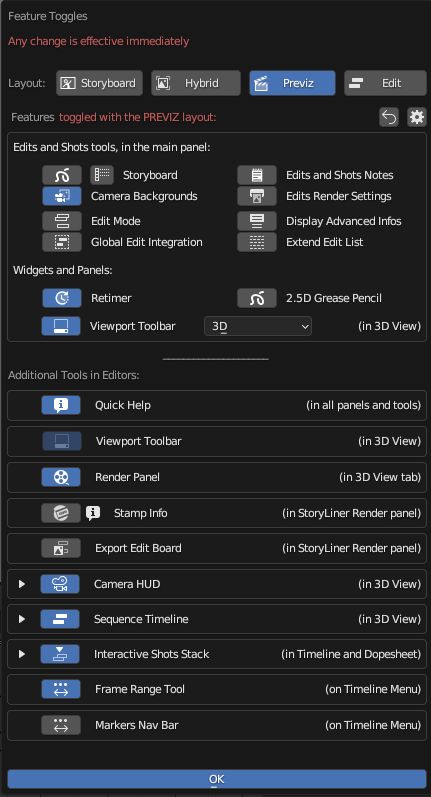
See the full features list here: Feature List