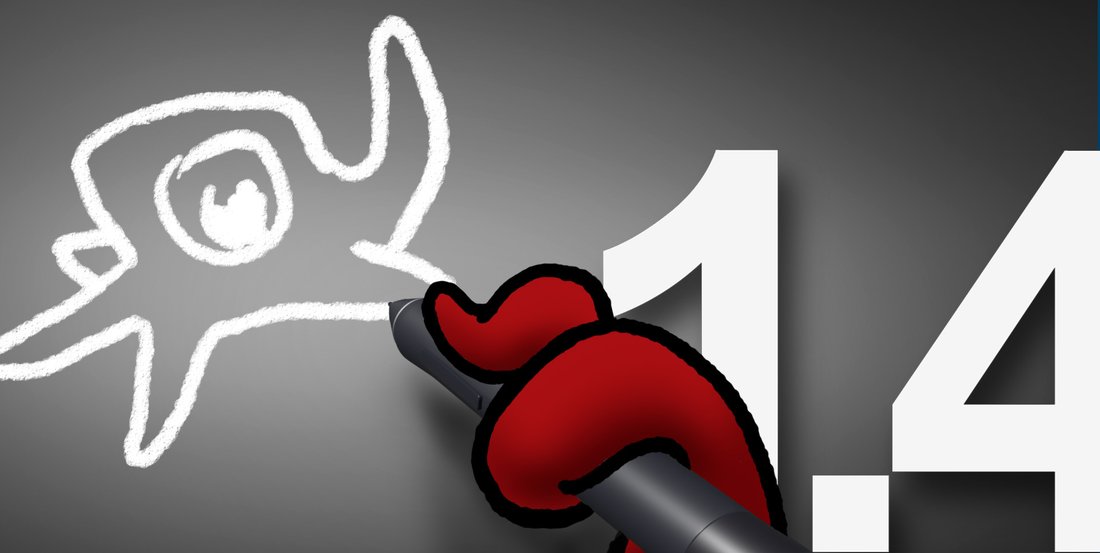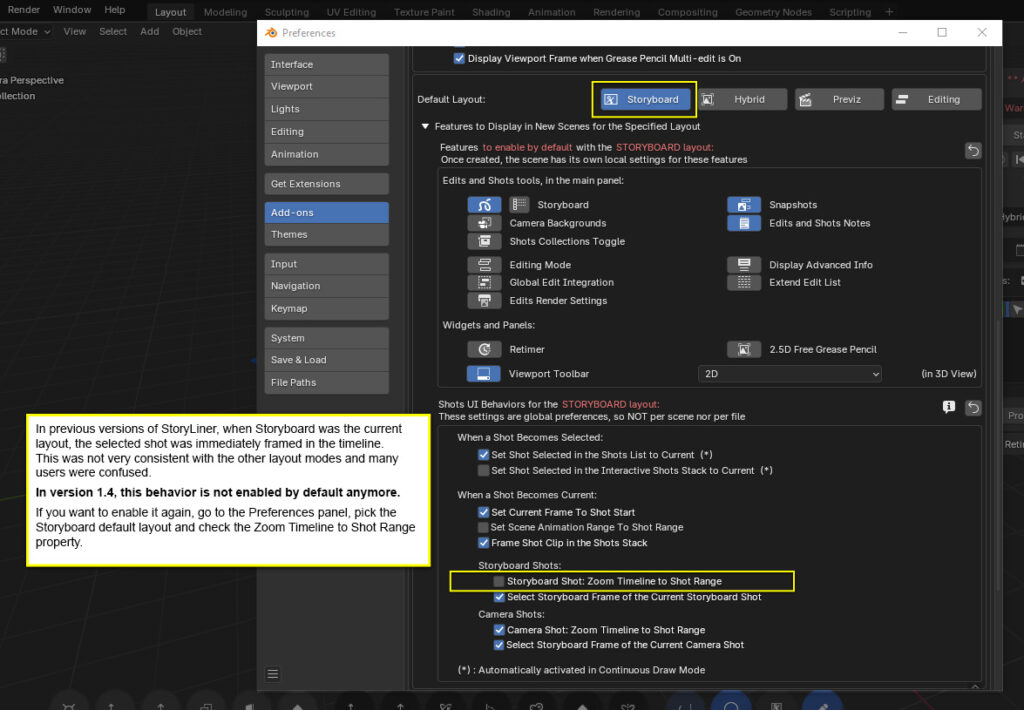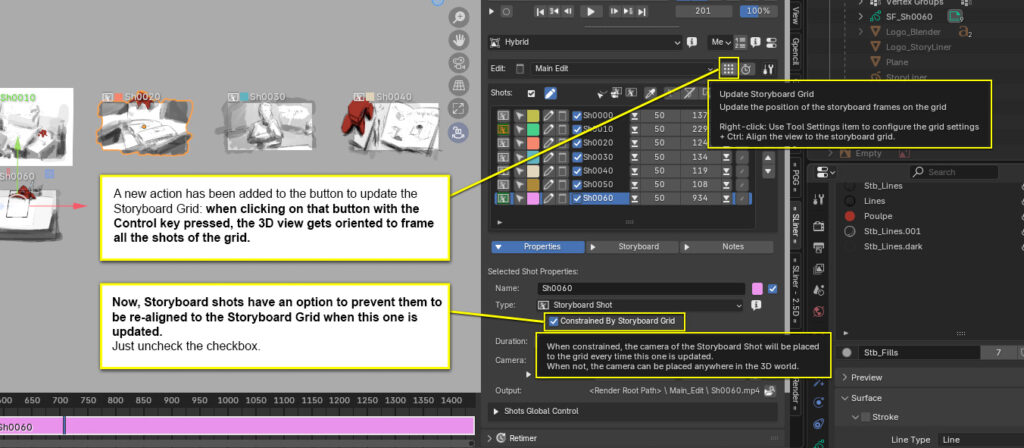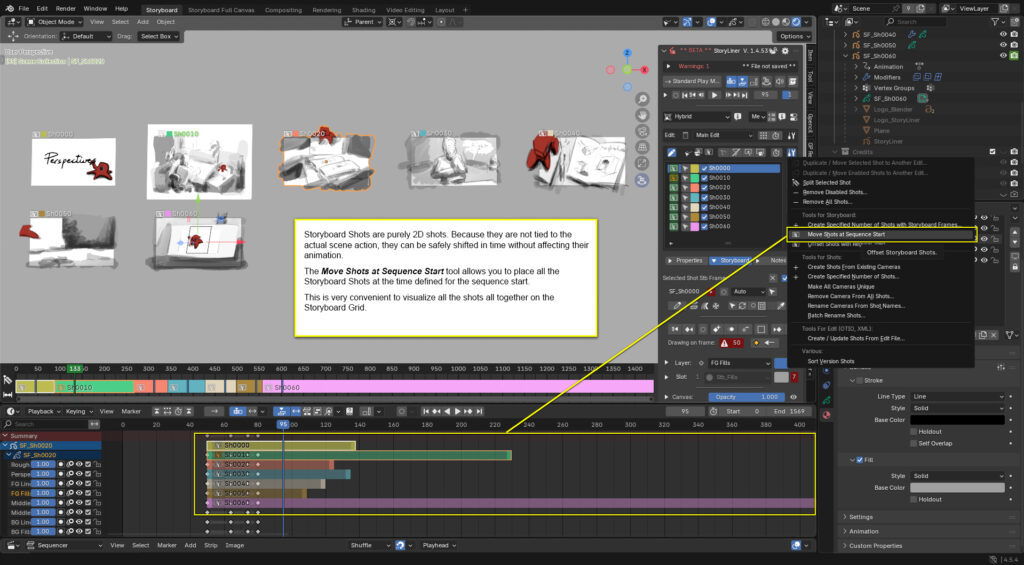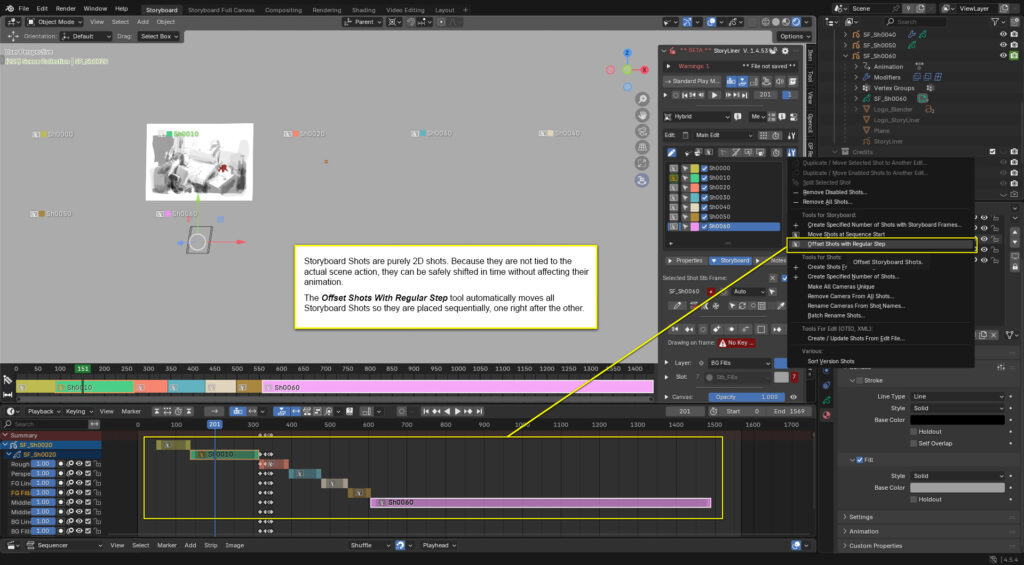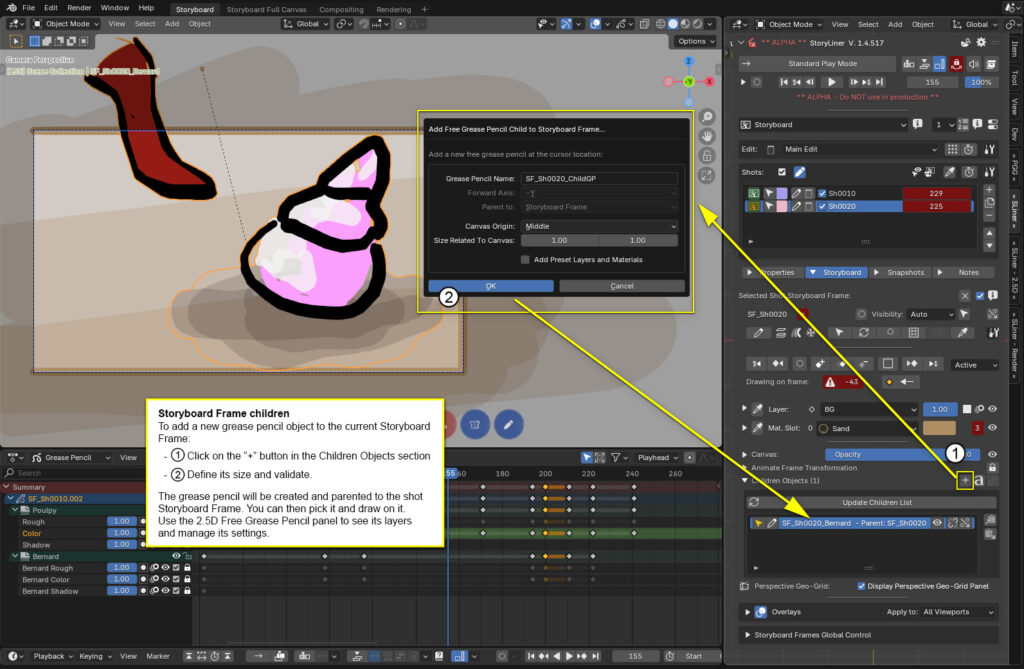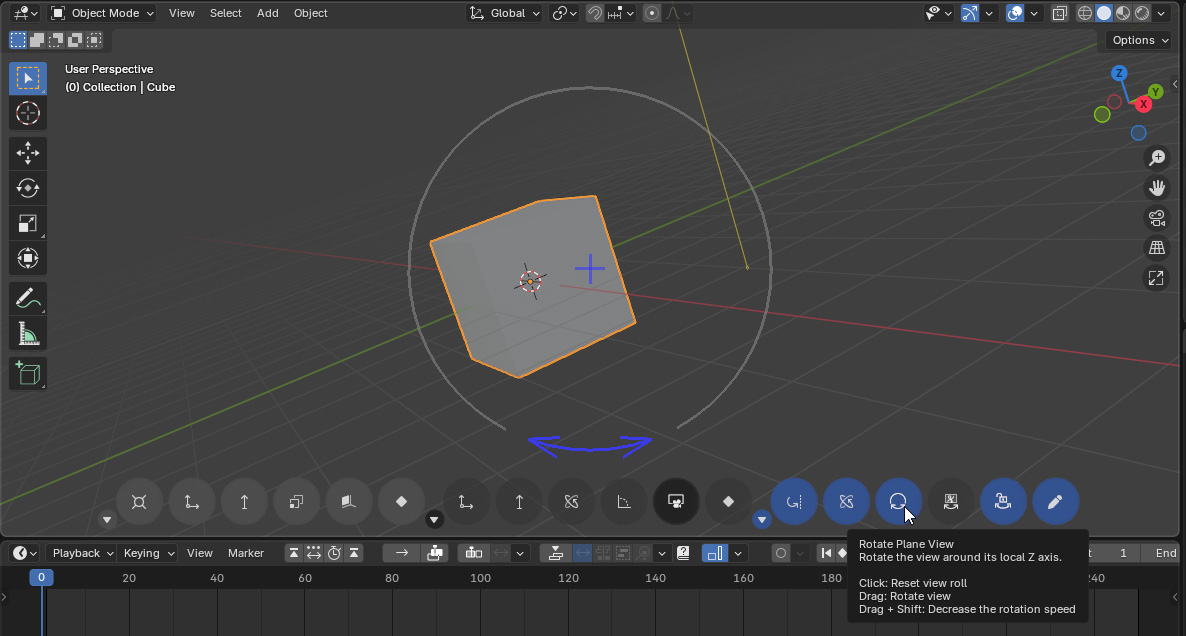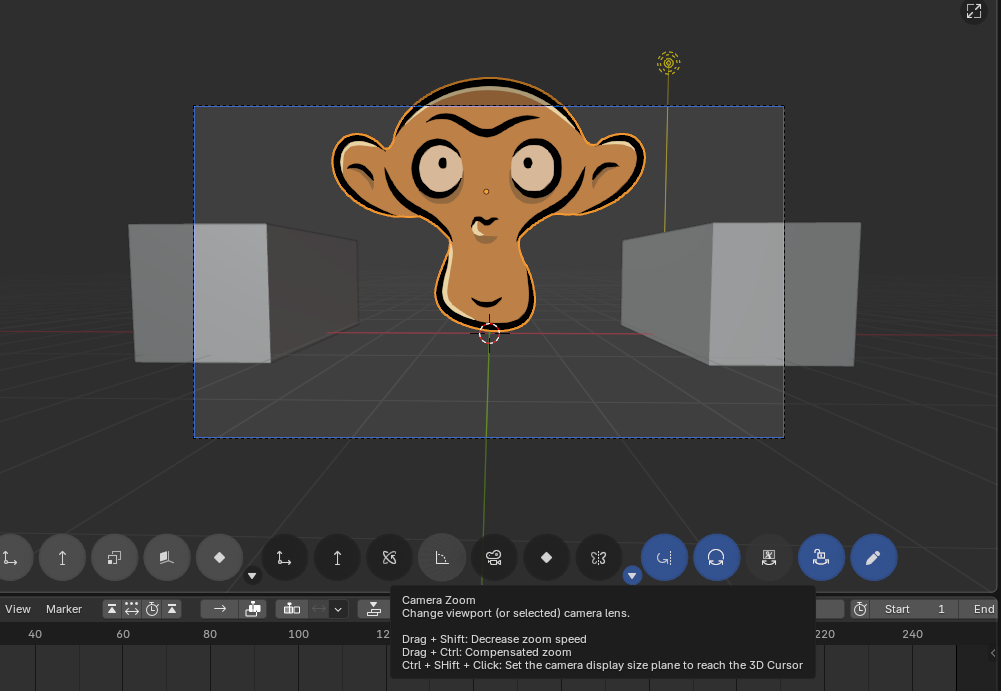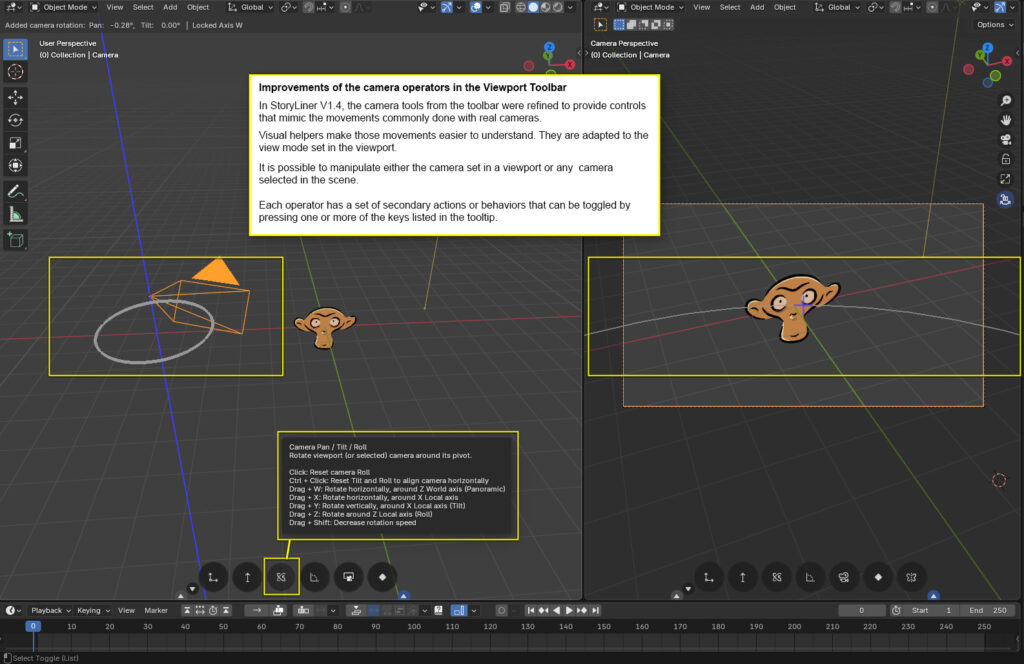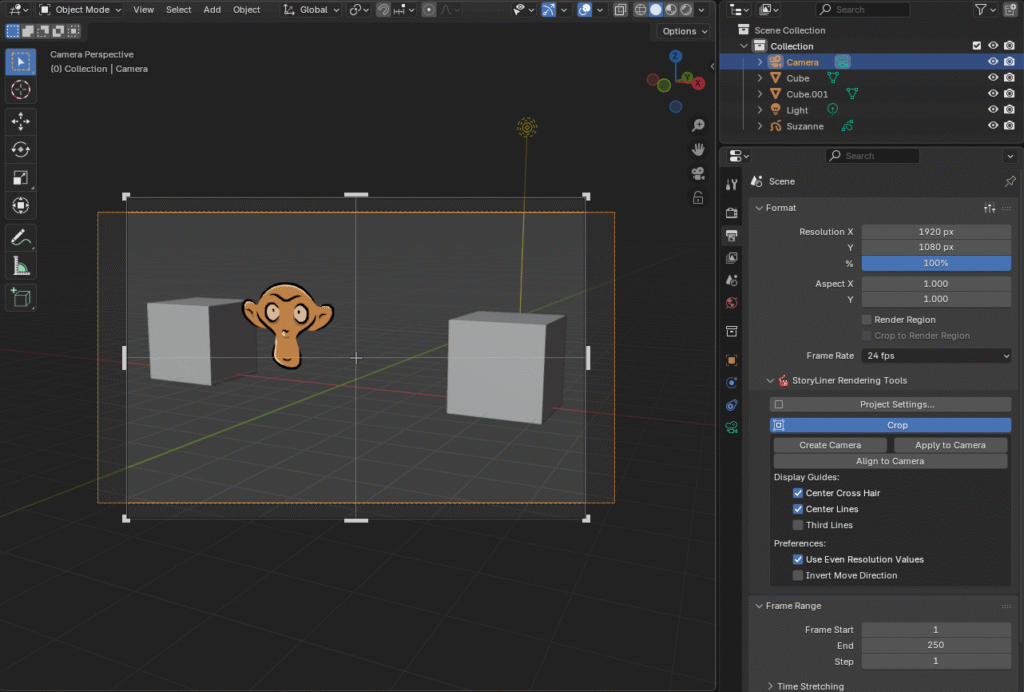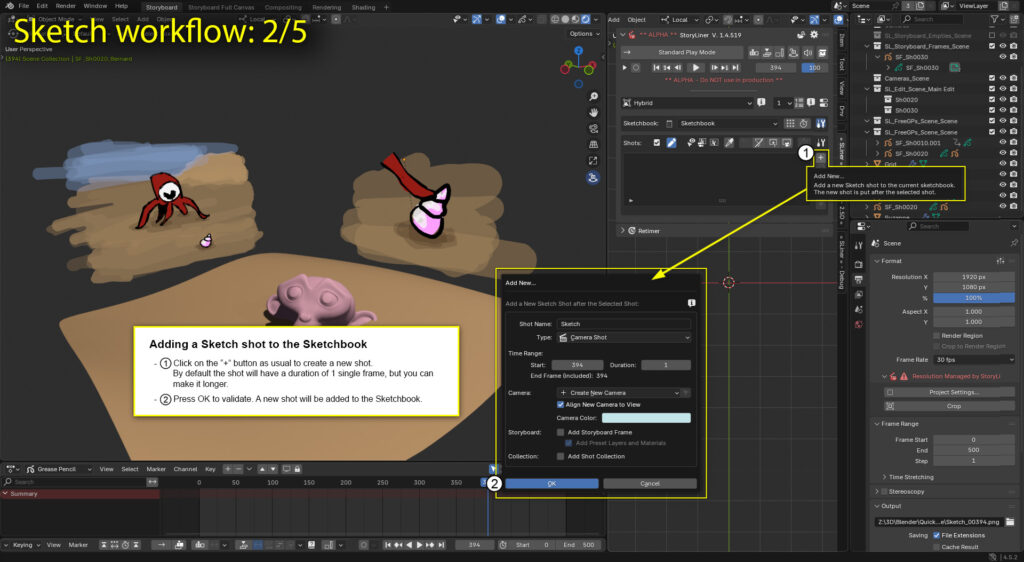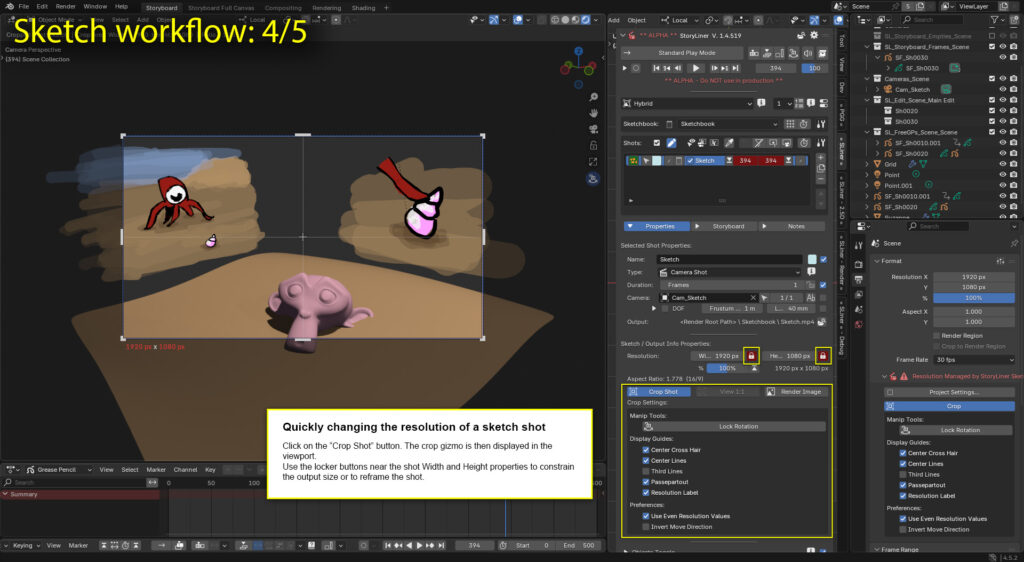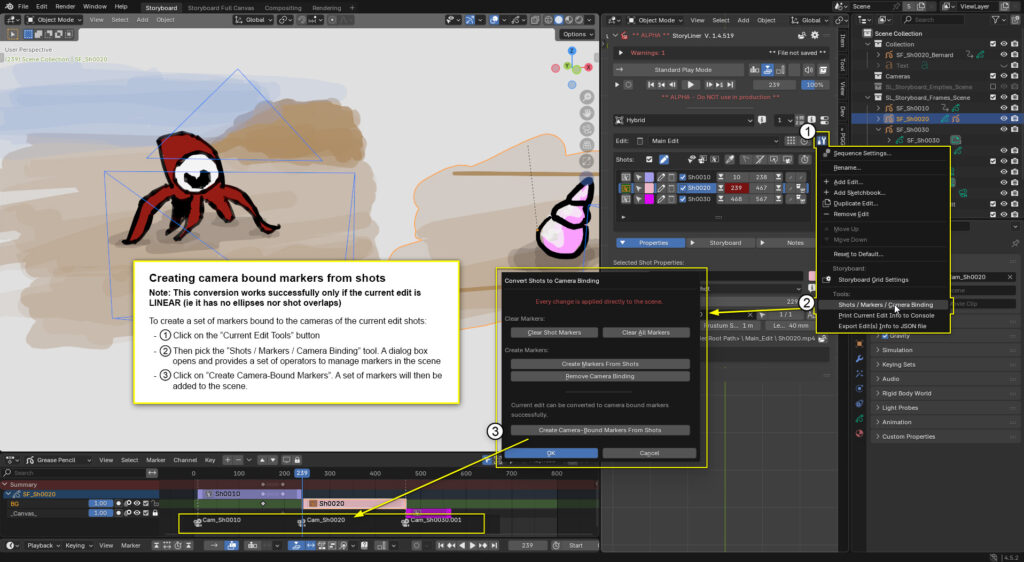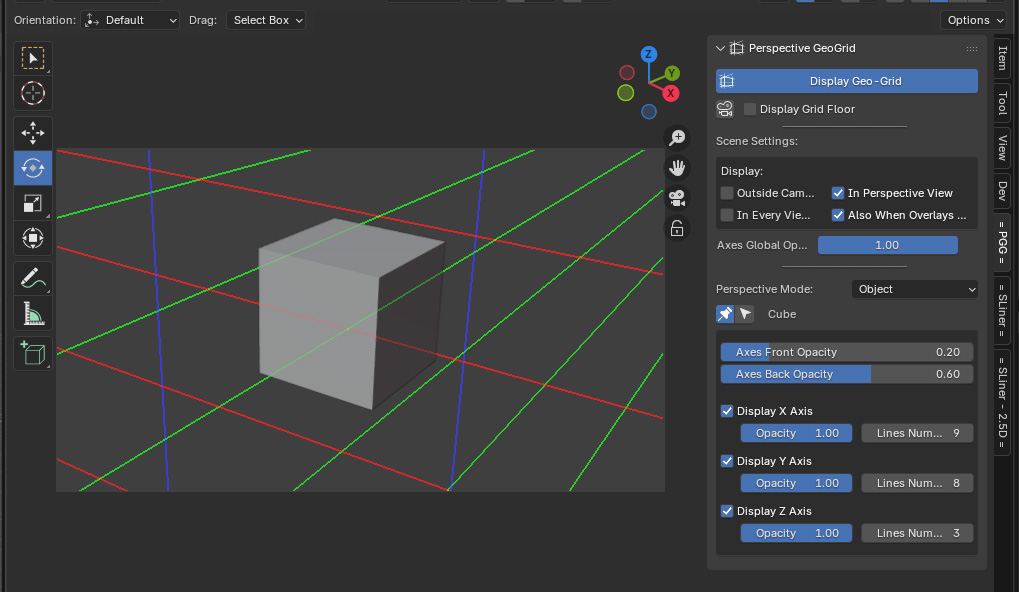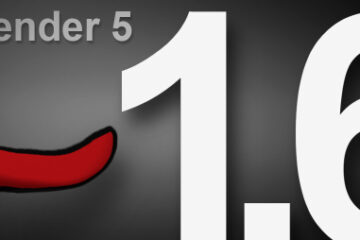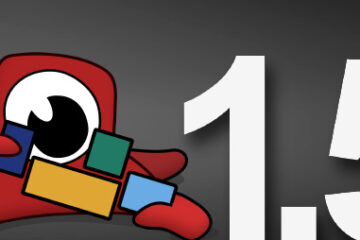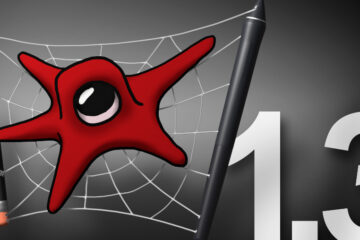Sketch the Future: What’s New in StoryLiner V1.4
In this version the focus is set on the improvement of the Viewport Toolbar, the storyboarding workflow and the UI. This version introduces several tools dedicated to sketching and drawing.
— Available now !!! —
Current available version is: StoryLiner V. 1.4.2 (December 9th, 2025)
The latest package is already available in your product page on SuperHive Market (formerly Blender Market). Follow these instructions for the installation.
See also Upcoming Features in StoryLiner V1.5
Important notes
- This version is for Blender 4.3 up to 4.5. At the moment, and due to some deep changes along the way on the development of Blender, this version of StoryLiner is NOT compatible with Blender 5.0.
- I’m highly looking for feedback. When you test the version, please share your thoughts and experience with me on the Spitfire Storyboards Discord – StoryLiner support channel or by sending me an e-mail.
- Features presented below may be available in some package editions of StoryLiner only. See the Differences Between Editions.
💡💡💡 Same advice as usual when using StoryLiner: Watch the tooltips !!! 💡💡💡
Latest Changes
- V 1.4.2:
- Added a warning message in the main panel when StoryLiner is opened in Blender 5 (which is not supported by this version)
- Added a What’s New menu item to quickly see the new features description
- Reordered some operators in the Viewport Toolbar
- Improved the Align Object to 3D Cursor operator of the Viewport Toolbar
- Make the Key Selected operator work for a selection set and support pose bones
- V 1.4.0:
- Release
- V 1.4.359 beta:
- V 1.4.358 beta:
- Fixed memory leak
- V 1.4.357 beta:
- Introduced several serious optimization for better performances in the viewport (cf UX/UI)
- Fixed error with object.select_all operator used in wrong sub-object context when entering draw mode
- V 1.4.353 beta:
- Fixed a crash on Blender 4.4 at Blender launch
- Fixed missing icons in the Viewport Toolbar
- V 1.4.351 beta:
- Edit Timeline / Interactive Shots Stack and Viewport Toolbar widgets are now restored when the Blender file is loaded
- Added View Pan and View Dolly tools to the Viewport Toolbar
- Bug fixes on Grease Pencil masking and Viewport Toolbar
- V 1.4.519 a:
- First fully usable Sketch workflow (experimental feature)
- Tool to create camera bound markers from the shots of the current edit
- V 1.4.518 a:
- ⚠️ UX Breaking change: When in Storyboard layout, manipulating a shot clip in the Shots Stack doesn’t automatically frame it in the Timeline editor anymore (cf Storyboarding)
- Full support of children for Storyboard Frames (copy, paste, drop to scene…)
- Improved again the Viewport Toolbar (added a tiny toolbar, refined the actions of the Camera Operators, improved the visual helpers)
- Crop tool refinements
- V 1.4.517 a:
- First usable version of Perspective Geo-Grid (experimental feature)
- Added a Add New Grease Pencil Child Object tool to the storyboard frames
- V 1.4.515 a:
- Improved the tools of the Viewport Toolbar (visual helpers, secondary actions, tooltips, contextual display)
- Exposed the Crop tool
Storyboarding
⚠️ Behavior change when offsetting a storyboard shot ⚠️
In StoryLiner V1.3, moving a storyboard shot clip in the Shots Stack, when in Storyboard layout, automatically framed it in the Timeline editor. This behavior was one of the specificities of the Storyboard layout, but it has always been a source of confusion for the users.
This behavior is not active by default. Offsetting a storyboard shot will now provide the same experience as in the other layouts.
Should you want to activate it again, go to the Preferences panel and follow these instructions:
⚠️ Another change when creating a new Storyboard Shot ⚠️
Canvas layer and new layer first keyframes are now placed at the shot start frame, not at frame 0 anymore. This is far more convenient for shots starting far from the sequence start.
New features for the Storyboard Grid
- When clicking on that button with the Control key pressed, the 3D view gets oriented to frame all the shots of the grid.
- Storyboard shots have an option to prevent them to be re-aligned to the Storyboard Grid when this one is updated.
Tools to offset the Storyboard Shots in time
Since Storyboard Shots can be shifted in time while preserving their animation, 2 tools have been added to help placing them in time with 2 different configurations: either all at the sequence start time, or sequentially.
Full support of children for Storyboard Frames
The number of layers on a Storyboard Frame grease pencil object can increase quickly and make its content difficult to manage. It is then now possible to add a new grease pencil object directly attached to a storyboard frame so that it can contain a part of the drawing, such as a character for example.
Storyboard Frame children can now be copied from one shot to another or can be created by duplicating a selection of objects from the scene. They can also be dropped into the scene, as the Storyboard Frames do.
Viewport Toolbar
✨ Tip: As for any other controls in StoryLiner, closely watch the tooltips to discover the secondary actions they hold.
Toolbar Settings
It is now easier to toggle the display of the Viewport Toolbar and its content. The toggle button has been moved more on the right side of the Timeline toolbar and is now associated to a Settings dialog box. As part of the exposed settings, it is now possible to specify in which viewport the toolbar should be displayed.
The Camera operators also have a new pan mode, so that you can choose if you prefer to move a camera relatively to the camera itself or to the scene, as well as options to invert the vertical mouse movement.
It is now also possible to prevent the helpers displayed during the use of the camera operators to appear on the camera view.

- It is now possible to hide all the toolbars except the specified one by doing a ctrl + click on the little arrow gizmos:
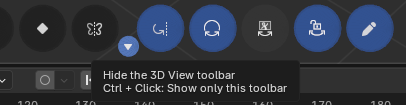
New tools and secondary actions
- A new Roll Rotation tool has been introduced to rotate the current view. A similar action has also been added to the Camera and the Storyboard Frame gizmos.
- 🎉 The Camera Lens operator now has a Compensated Zoom action. This makes this very common movement super easy to do on the fly in your stories!
Some other tools in the toolbar have been enhanced with more options or with visual guides appearing in the viewport when using them.
Tiny Toolbar
A Tiny Toolbar is now displayed at the top right side of the 3D View, containing some often used tools such as Maximize View and Lock View Rotation. This toolbar is visible even when the Viewport Toolbar is not, and its content can be customized from the Preferences panel.
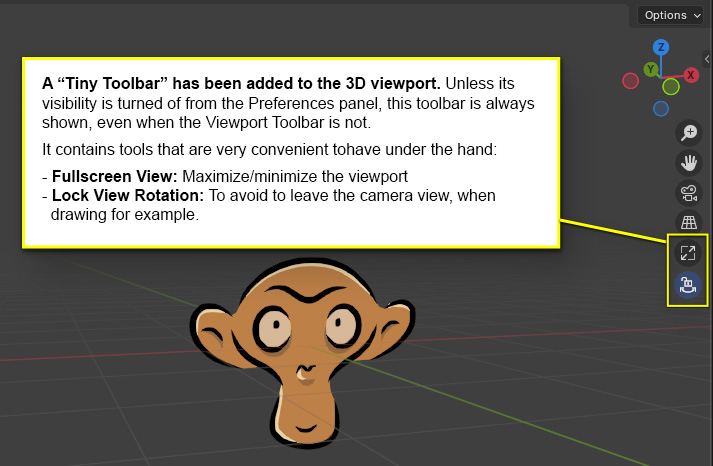
The related documentation is here: Viewport Toolbar
Sketch
StoryLiner progressively integrates a sketching workflow and a set of drawing tools aiming at using the grease pencil at its best also for rough, mockups and possibly concept art.
The first released feature in that direction is a Crop tool.
Crop tool
*** Still experimental ***
The Crop tool has been introduced to quickly define the area we would like to render. It then changes the output rendering resolution and possibly the aspect ratio.
Of course, inside an edit, all the shots have to have the same resolution. That’s why a new type of edit will be introduced soon in order to supports “drawings” (or shots with different resolutions) and then be able to batch-render them. Stay tuned 😉
Discover the full workflow to create a Sketchbook and some sketch shots in the scene in the documentation.
UX / UI
What’s New quick link
Quicky go to the most recent features list thanks to that new What’s New menu item!
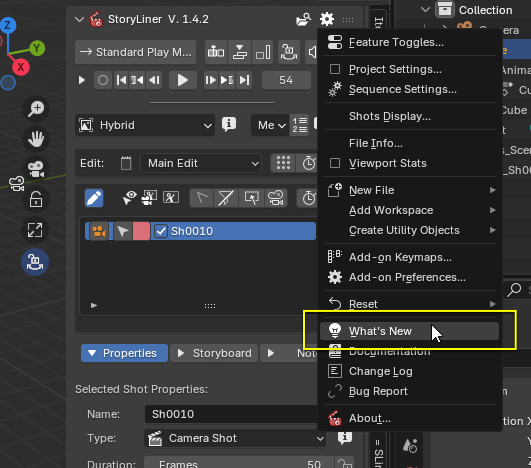
Hide overlays display during playback
An option has been introduced to the StoryLiner playback settings to hide the overlays in the camera views, this in addition to the activation of the opaque passepartout.
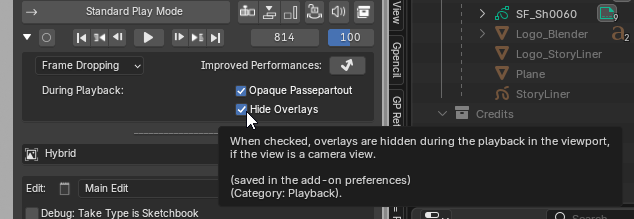
Edit Timeline / Interactive Shots Stack / Viewport Toolbar widgets display
Those overlay tools, introduced in StoryLiner a long time ago, can be activated and displayed in the editors of the Blender session, but their display state was not saved within the Blender file, and consequently were nor restored when this one was loaded.
From now on, not only those tools are visible again when the file is opened but their display can now be specified per workspace. You just have to turn one of them on, and that’s it! It will be displayed in the specified editor until you click on its toggle button to hide it.
Linking toggle buttons
In order to quickly toggle the display of the Edit Timeline and the Shots Stack – which may be necessary from time to time when you need better display framerate – you can now link their display.
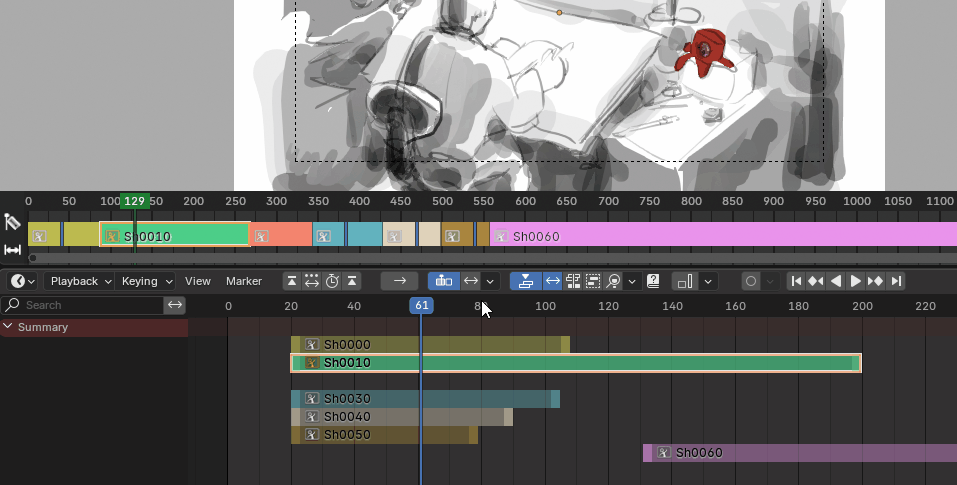
Hide Edit Timeline in Draw and Sculpt modes
To get more space as well as to get better performance when when drawing, the Edit Timeline is now hidden when either the Draw or the Sculpt mode is activated. This can be changed in the Edit Timeline settings.

Responsive design
In order to improve the usability of the various panels when they are used in a narrow way, the responsive design has been improved at various places, such as:
- in the Shots list, on the main panel, the Set Current Frame buttons are now a bit wider in order to make their use more comfortable.
- in the Storyboard Frame panel, the Current Layer and the Current Material Slot rows now have adaptive content.
Tools
Shots / Markers / Camera Binding tools
As you probably know, StoryLiner is not compatible with camera-bound markers. This is because:
- the non-linear approach of StoryLiner doesn’t allow to have a 1 to 1 correspondence between an edit and the list of cameras referenced by the markers;
- technically speaking, the fact that a camera marker forces the switch to another camera interferes with the StoryLiner playback.
This said, when the edit created in StoryLiner is linear (= it has no time ellipses nor overlaps), then it is possible to reproduce it with camera-bound markers. That’s what this new tool offers!
When such markers are created, the whole animation can be played without StoryLiner. They will have to be cleared for it to be used again though.
Experimental: Perspective Geo-Grid
*** Still Experimental ***
At last, perspective helpers! This new feature provides perspective lines and vanishing points visual guidelines to assist you in drawing you storyboard frames and sketching complex objects or environments.
These perspective lines are physically correct: they are based on the camera point of view and will stay accurate even if the camera lens or the aspect ratio change. Their orientation can be relative to the world or given by any referenced object in the scene.
Turning on the feature and displaying the guidelines
The Perspective Geo-Grid panel is located in the n-Tabs of the View editor.
Just press the Display Geo-Grid button at the top to toggle the visibility of the lines in the current viewport.
To come:
- Persistence of the settings on storyboard frames
- Better integration to the storyboarding workflow
- Easier orientation control
- Add and remove lines at specified location
- Documentation and video tutorial
Documentation
Documentation now covers:
- to come…
And bug fixes here and there…
Bug fixes
- Fixed error with object.select_all operator used in wrong sub-object context when entering draw mode
- Fixed memory leak when addon_utils.modules was used
- When a shot name is changed with the same name as before, the shot name is not incremented anymore
- Fixed separator character returned by getOsSeparatorChar() in order to avoid an error on Linux
- Fixed error with object.select_all operator used in wrong sub-object context when entering draw mode
- Fixed interaction issues with Blender transform gismos when Shots Stack was activated due to issues with interactShotsStack_lanesOffset
See the full changelog here: StoryLiner Changelog